Barometers
The ‘Manage Envirometers’ section lets you edit the characteristics of barometers and barometer years, add new ones, add up years and much more. Only administrators of the Envirometer can access the ‘Manage Envirometer’ section. The administrator can change user rights via user management. The following options are available:
- Add a barometer
- Manage barometers
- Manage barometer years
Add an Envirometer
You can expand your subscription with more Barometers (such as for different branches).
- At the bottom of the Manage > Barometers page, you can see whether it is possible to expand within your current subscription.
- If this is not possible, you can expand your subscription by one or more barometers via change subscription.
- You can add a new barometer under Manage > Barometers using the ‘Add Barometer’ function at the top left. For an explanation of the settings, see ‘Edit Barometer’ below.
Manage Envirometer(s)
When your subscription first starts, a Barometer will be created automatically with the company name as the title and a pre-selection based on the selected industry. You can then customize it according to your needs. Below are all of the options available for managing your barometer(s).
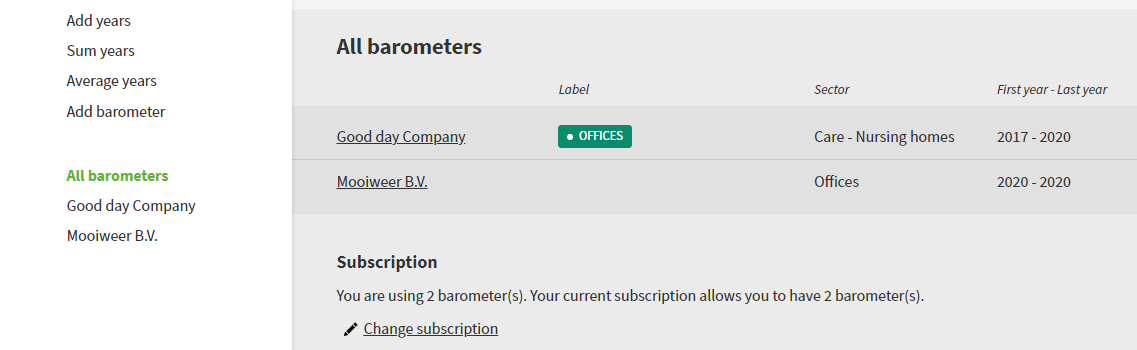
Start in Manage > Barometers and select a Barometer by clicking on the title in the overview or in the menu on the left. You can now:
- Edit Barometer (top right button):
- Change the title
- Define the report title composition: ‘Automatic’ will mean that the ‘Company name – Envirometer title’ if the two are different and ‘Company name’ if they are identical.
- Change industry: This changes the:
- Selection of measures
- Available industry averages
- Fine-tuning of input data and key figures if you use the ‘Edit fine-tuning’ function (below)
- Edit fine-tuning: Useful for defining the fine-tuning (active input data and key figures) of a new Barometer. There are two options:
- Copy the fine-tuning of another barometer
- Fine-tuning in accordance with the defined industry
- Labels can be linked to this barometer
- Change Periodview: Choose an extra viewing option (besides years) in half years, tertials or quarterlies.
- Define rights for this barometer. Also see user management.
- Delete barometer: Self-explanatory
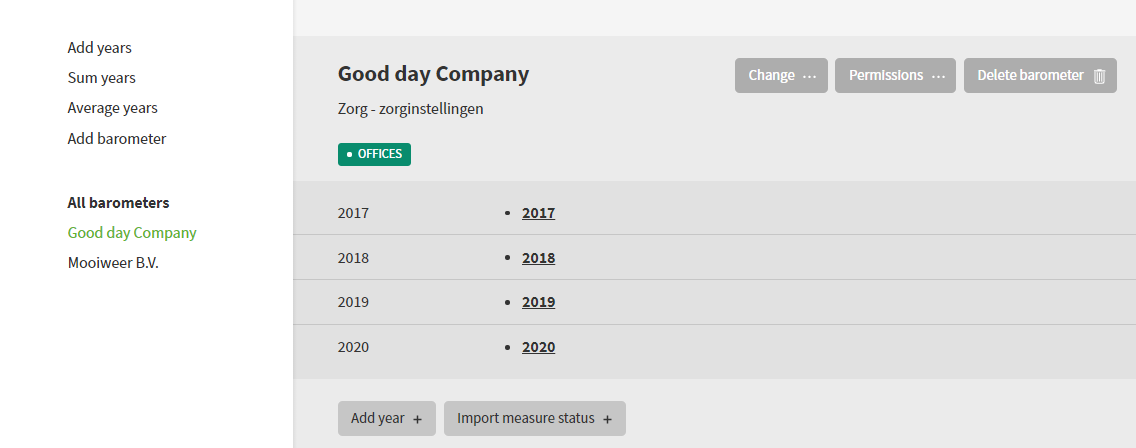
Important (1): A deleted barometer cannot be retrieved.
Important (2): We will not reduce your subscription if you have deleted a barometer because this would mean you could not add a new barometer. You can reduce your subscription under Manage > subscription.
Manage Barometer years
A new barometer starts with ‘last year’ because this is most likely the year for which you want to enter data. You can then customize it according to your needs. Below are all of the options for managing barometer years.
Per Barometer
Start in Manage > Barometers and select a barometer via the title or in the margin. You can now:
- Add a year using the button at the top right.
- Change or delete a year (click on a year).
- Change the year to a different year (that is not yet used in this barometer).
- Copy (top right): Make an exact copy of all input data either in the same or a different year. This is useful for testing the effect of a measure, such as green energy or extra waste sorting.
- Make primary: This lets you convert a copied year into the ‘real’ version of that year. The ‘primary year’ concept is particularly relevant for the display of graphs for reporting and your defined goals. For help with working with copied years, see graphs.
- Read-only: This locks a year. Data can then no longer be changed until the year is ‘unlocked’ again. You can see whether the year has been locked by the lock symbol next to a barometer year.
- Delete year (top right): Self-explanatory.
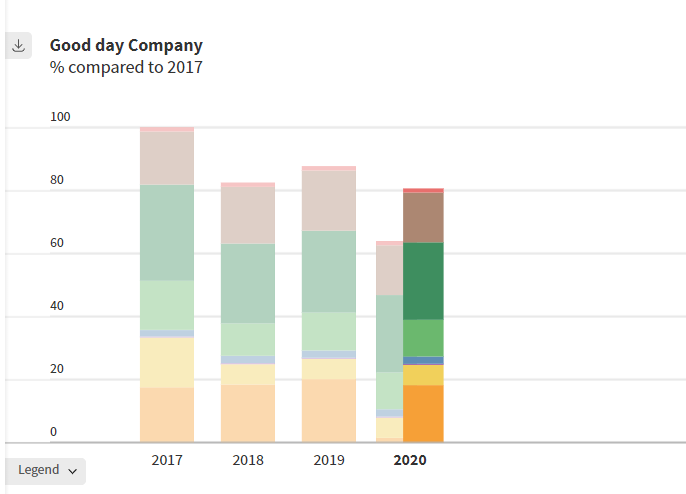
Multiple Envirometers
Three functions are particularly useful for subscriptions with multiple barometers. These functions are found at the top left under Manage > Envirometers.
- Add years: This lets you add a new year to one or more barometers. If the year already exists in a barometer, it will not be added there.
- Add up years: This lets you add up all barometer years, useful for adding up all branches to calculate a total for the entire organization.
- Year averages: This lets you calculate an average for different branches and/or years.
Important: An average or total must be placed in a barometer. This is usually done in a separate ‘total Envirometer’. In other words, this requires an additional barometer on top of the ones already used for the seperate locations.