Enter data
The Envirometer is based on data entry. Without data, a CO2 footprint, graphs and key figures are not possible. You enter the data for the year, with the option of entering monthly data. Of course, you only have to collect and enter information relevant for your organization. You customize the input field through fine-tuning.
On this page you will find an overview of required data. You can use this list as a guidance when you fill in the Envirometer (for the first time).
Content-related help for each theme can be found in the section Help per theme.
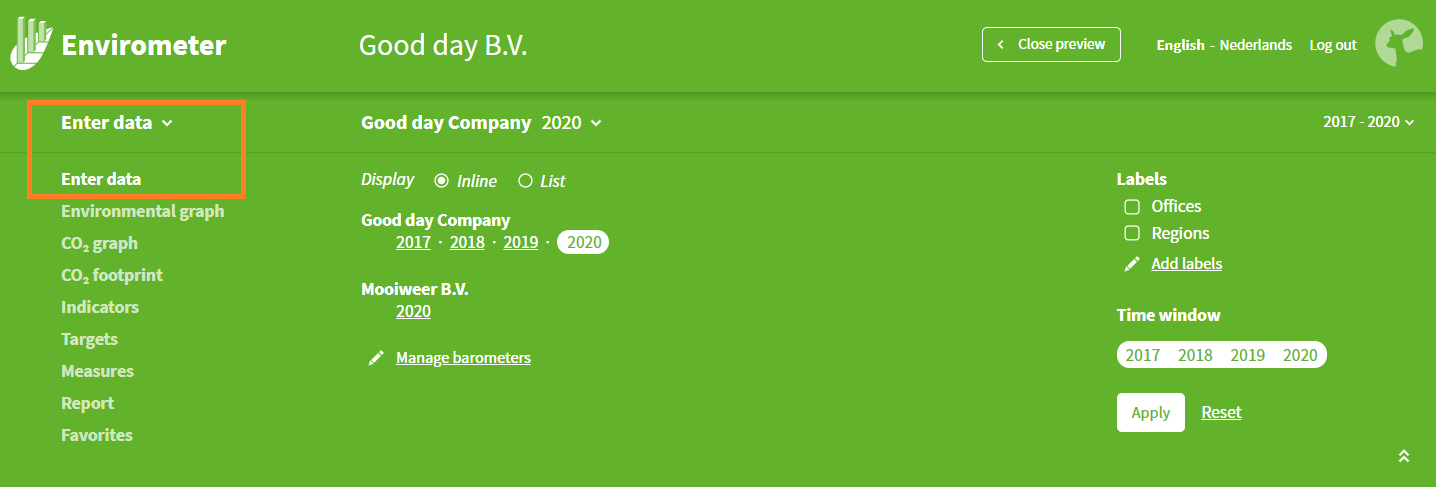
Enter data
Select ‘Enter data’, which will take you to the input field for the year in the toolbar. If you would like to enter a different year, you can do so via the toolbar or add the year first via the envirometer management.
- Click on an environmental item for a few handy functions:
- Data entry help: An explanation of what you need to enter; the same explanation is also shown when changing a unit and fine-tuning.
- Notes: You can add notes (per year) to items. This is particularly convenient for finding (later on) the source of the data, how it was calculated or why a zero was entered.
- All years/Envirometers: The values and notes entered for all years are shown. At the top right, you can enable/disable all Envirometers and/or all years; useful for comparing the input values and/or entering them for multiple years and/or Envirometers.
- Units:
- It is possible to switch units if there is a three-point button after the unit. This lets you, for example, enter waste in m3, after which the Envirometer will convert it to kg.
- For a number of items, you can use fine-tuning to set the unit (see below).
- Status: The status of an environmental item switches to green (completed) after you enter data. Click on the status button to the right of the environmental item if the number is not yet final to switch the status to blue (tentative).
- Monthly values: The table/calendar icon for an input field is used to enter monthly data. You can also access this from ‘all years’ by selecting a year.
- Themes: Go to a different theme or item via the margin menu.
- Calendar symbol: This is the button for the ‘quick change function’. This button gives you acces to a menu on the right side with which you can select a different year (in the same or in a different barometer). You stay in the same theme with this function.
Tip 1: Data is saved when you leave the input field.
Tip 2: If you are not able to enter data here, this may be because you do not have the correct rights. Go to manage users for the list of rights holders.
Tip 3: Has the data entered disappeared? Possible causes:
- You are working through a firewall and your computer does not recognize the Envirometer HTTPS security certificate. You can ask your internal technical department about this.
- You closed the browser (using the cross button in the upper right corner) without logging out first. In this case, the information in the field in which you are working will not be saved.
- Your Envirometer is open in multiple browser windows. The changes you make in one window do not become visible in the other window until you have refreshed that window (F5).
- Two users are entering data into the same Envirometer and unintentionally undermining each other’s efforts.
- You are unintentionally looking at a different Envirometer or Envirometer year.
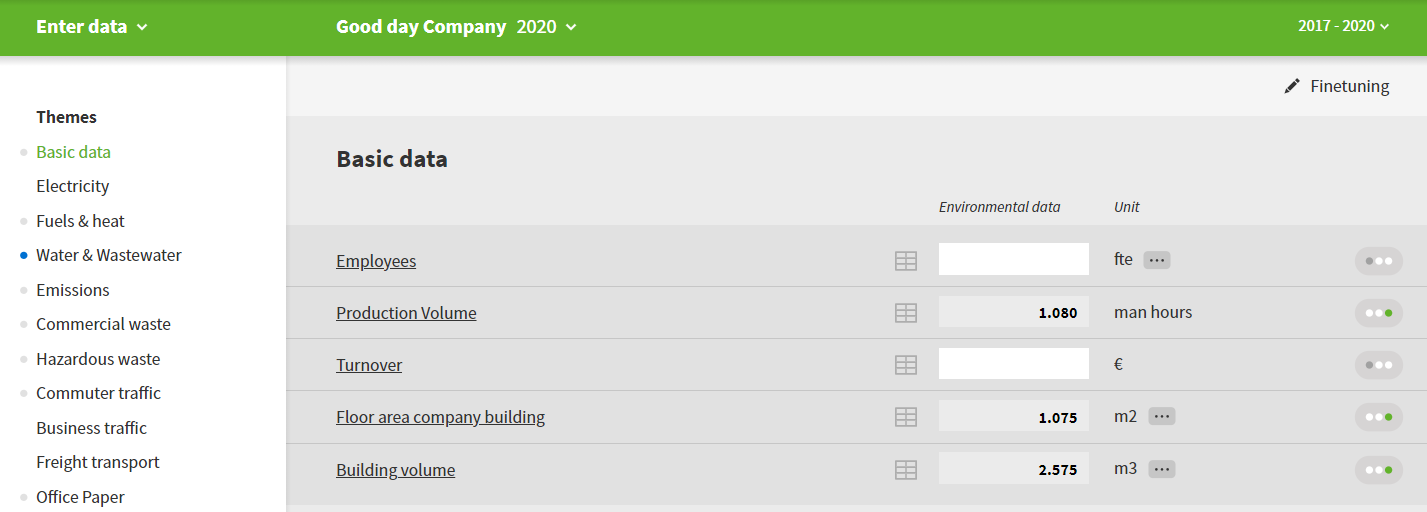
Tips
- Customise your input screen with Fine-tuning .
- Fine-tuning allows you to also add extra ‘issues’ that are not included in the pre-selection for your sector.
- You can enter a data for multiple years and/or multiple barometers at the same time.
- Go to the extensive help function for tips on collecting data and making realistic estimates.