Finetuning
A barometer starts with a selection of environmental items based on the chosen industry. You customize the list of items for your organization and goal(s) using the fine-tuning option. Not sure whether an aspect or theme is relevant? Activate it and check while entering data if it should be hidden again.
To adjust the fine-tuning of multiple barometers at the same time, or to add your own items to expand your CO₂ footprint, switch to finetuning Organization in the yellow bar at the top.
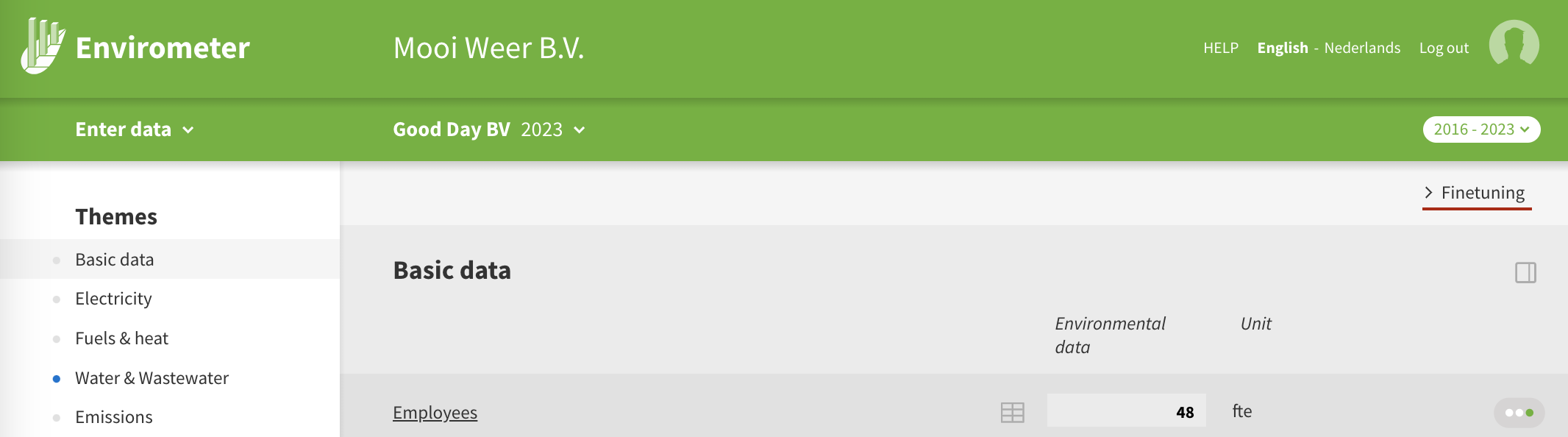
Fine-tuning/Edit fill-in list
When entering data, you can add or remove items via Edit (top right) items.
- Click on the information icon behind the environmental item for an explanation.
- In the margin, select other themes for editing the selection there as well.
- Inactive themes are available for fine-tuning (non-standard themes). An ‘inactive theme’ can be activated by enabling at least one item in that theme.
- Through X Finetuning, you return to the input form.
- For some data, you can adjust the unit and/or title yourself. This is possible when you see the pencil icon. Specifically, this applies to:
- Basic data > production volume
- The three free chapters (where you can add raw materials and other chain emissions)
- CSR data is also adjustable, but this is done via CSR data management.
Important If you remove an environmental item, all data entered will be deleted. For this reason, the Envirometer will ask you to confirm that you want to delete it. If no data or only zero’s have been entered, these entries will be deleted without confirmation.
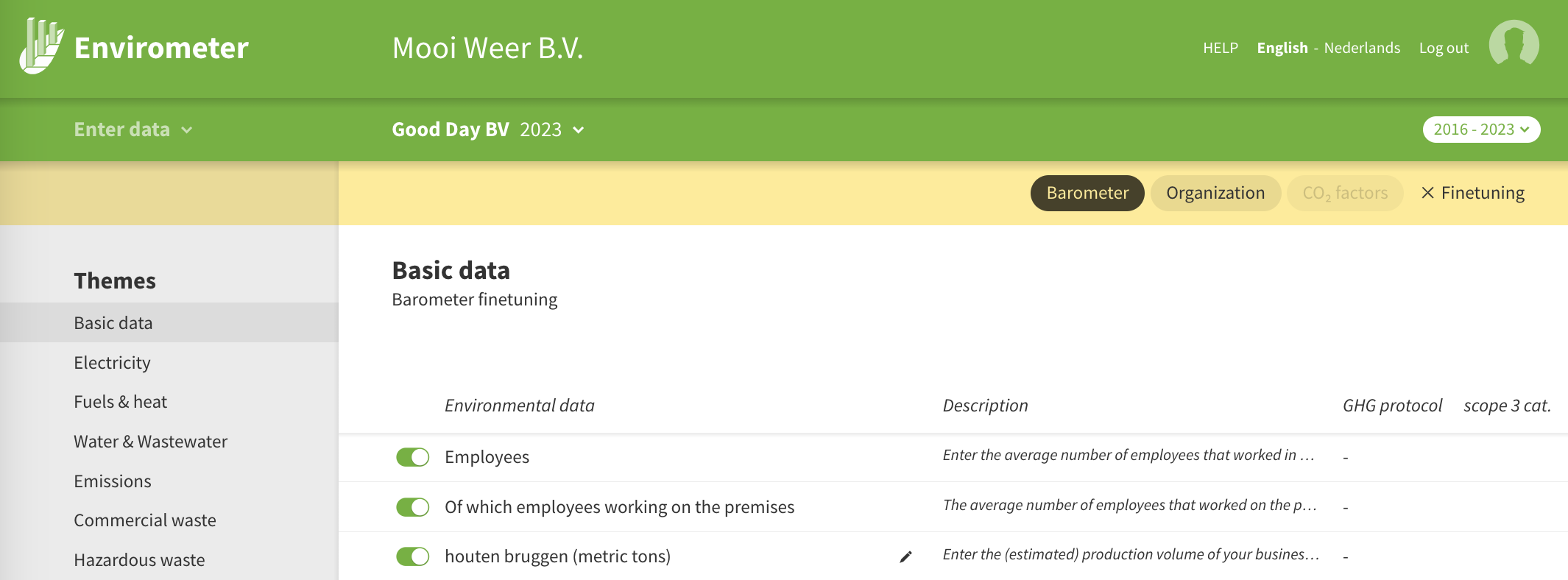
Copy fine-tuning changes from another Envirometer
If you have more than one barometer in your subscription, there are two ways to standardize the fine-tuning of the barometers in a subscription.
- When creating a new barometer, you can directly choose ‘apply finetuning from’ and then select an existing barometer that has many similarities with the new barometer.
- You can also later align the finetuning of a barometer all at once with another barometer in your subscription via the top bar > barometer > edit. However, filled-in data may be deleted if the data was not active in the other barometer, so this is mainly useful for a new, yet to be filled barometer.
- Through finetuning > organization, you can manage the finetuning for all barometers simultaneously.