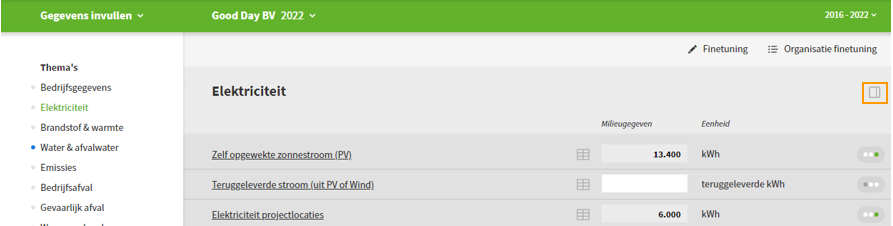Navigation
In the toolbar at the top you will find the main functions of the Envirometer. If you click the bottom of the bar, it will expand. On the left is the ‘start menu’ where you can choose your ‘step’. In the middle you can select which barometer year you want to work on. Besides there are some additional setting options in the top bar.
Below we explain the navigation via the top bar.
Start page
When you log in you will land on the start page. There you will find:
- The toolbar with the start menu on the left and various settings next to it
- The status overview with the grey, blue and green dots
- A list of recent changes in the Envirometer
If you want to return to this start page, select ‘start’ in the main menu.
Toolbar
Via the toolbar at the top you can choose where you want to go: which barometer year, which step (filling in, graph etc.) in English or Dutch etc. The top bar has two lines.
At the top of the top bar, from left to right, you will find:
- Logo: Link to the Environmeter website
- Title: Shortcut to manage your organization and subscription data
- Arrow button (if you have rights to multiple organizations) => To switch between organizations
- HELP | English-Dutch | Log out
- Avatar (= My account) => change name | email address | password | avatar
If you click at the bottom of the top bar, it will open. From left to right, you will find:
- Start menu: The place to go to the different ‘steps’ such as:
- Enter data
- Results => Graphs, Indicators, CO₂‑footprints
- Targets
- Measures
- Report
- Favorites
- Users
- My account
- Active Barometer & year: To switch to the year and/or barometer you want to work on. At the top are buttons to manage barometers and years, for example to change the title of a barometer or add a new year.
- Labels: Create and use labels to filter your list of barometers (for subscriptions with many barometers).
- Time window: This limits the years in view. The time window effects allmost every page: status overview (on the start page), entering data, graphs, reporting, indicators and targets. Set the time window by clicking on the start and end year. With two clicks on the same year you select exactly that year.
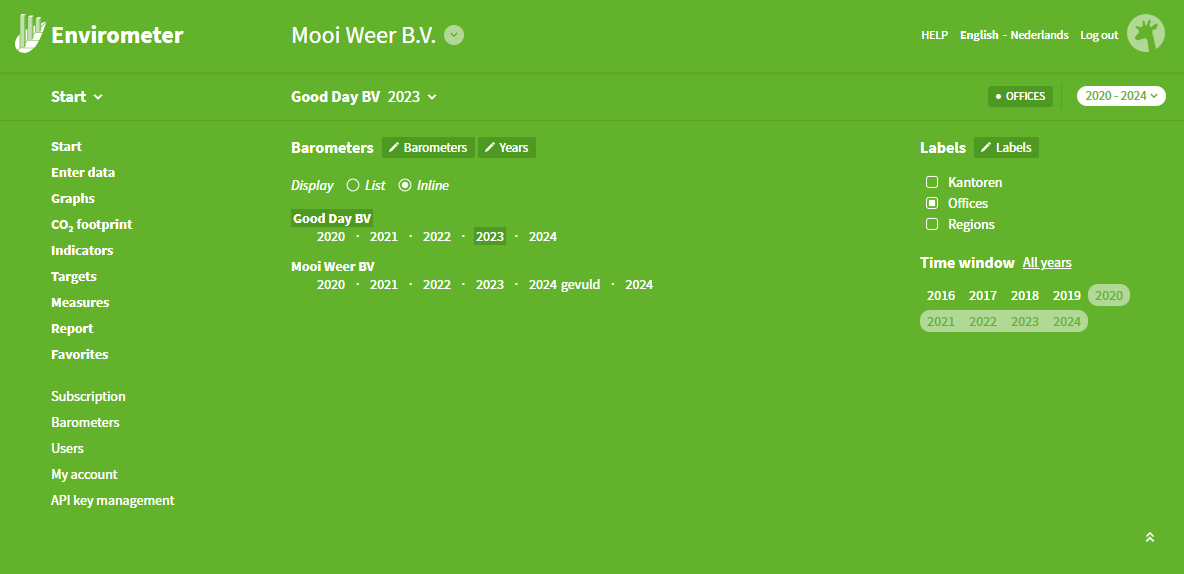
Ways to change years.
You can switch to a different year via the top bar, but also in some other places:
- When entering data (in addition to the function all years and/or all barometers) you can use the year-switch sidebar, expandable via the icon at the top right. You can jump to a different year (in the same or another barometer) while remaining in the same theme or input item. (If you change years via the top bar, you always jump to basic data).
- In Graphs, you can change years by clicking a year in the bar graph. The pie chart at the top of the page will then change to the selected year, otherwise all settings remain the same (graph type, theme, normalization).