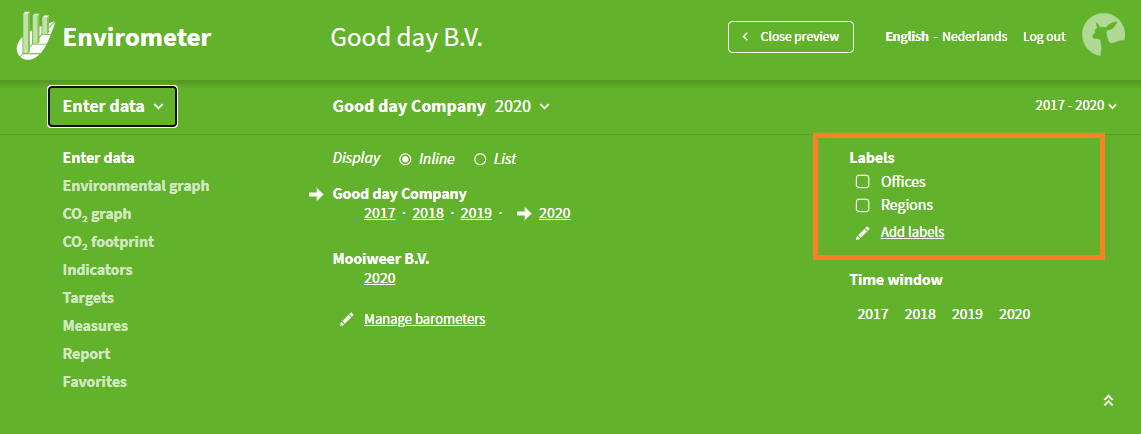Labels
Labels are useful for companies with numerous branches. A label lets you filter your barometers and, for example, easily create an overview of a region or type of location (e.g. workshops and offices).
Manage labels
Click on the top bar to expand it. On the right, a button with ‘labels’ appears. Here, you can:
- Add label: Add a new label to one or more barometers.
- Delete label: Use the trash bin next to the label.
- Edit label: Select a label and change the title or barometer selection.
Under Manage > Barometers (in the start menu), you can:
- See and manage in two ways:
- per barometer: which labels
- per label: which barometers
- Define labels per barometer when editing a barometer.
- Attach existing labels to a newly added barometer.
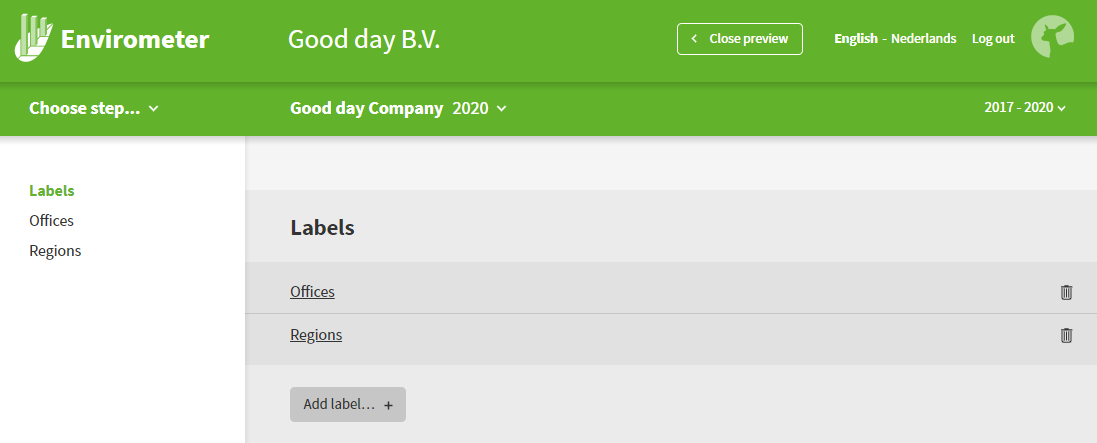
Use label filter
Click on the toolbar for the drop-down menu. On the right, you will see the button ‘Labels’. You can select one or more labels here. Confirm the filter setting with apply to save the filter. The toolbar will then show the label used for the filter. Using a label filter means that:
- The toolbar only displays the list of barometers that meet the filter criteria.
- The ‘all barometers’ setting takes the label filter into account and shows only barometers with those labels. The ‘all barometers’ setting is available for:
- Key figures
- Data entry
- Power tool graphs [still under development]