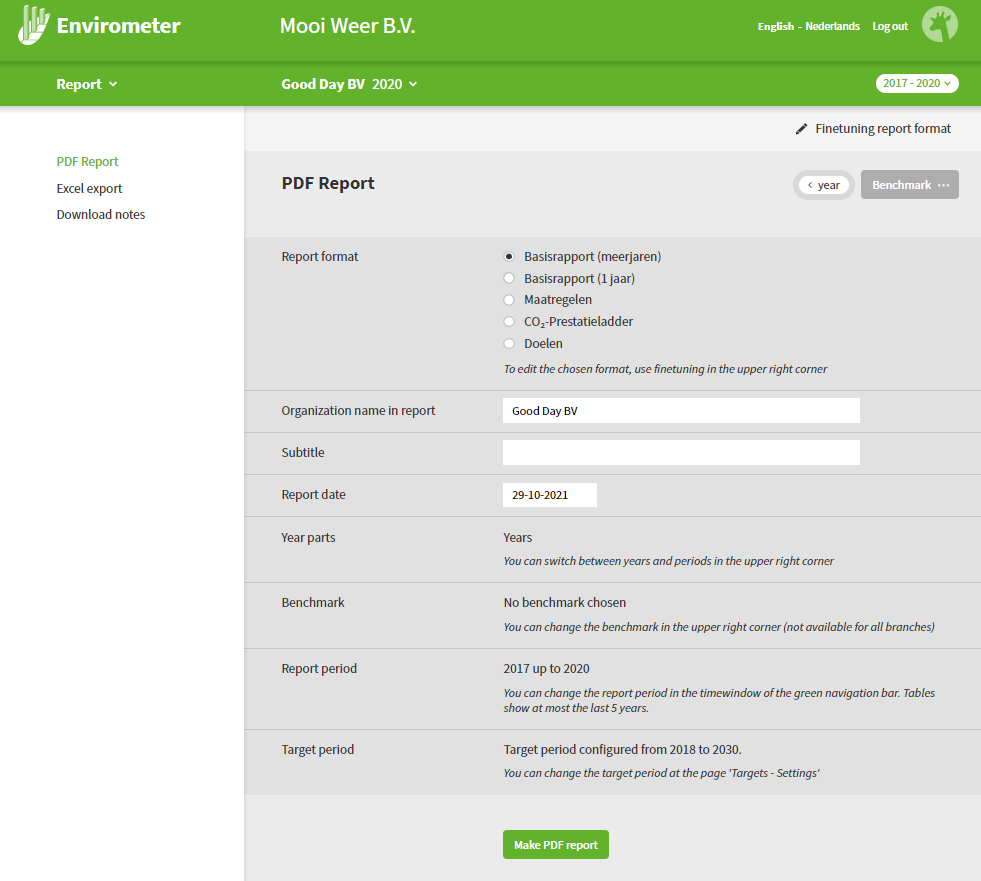PDF Report
Generate a report of your results automatically with the PDF report function. The Envirometer offers 5 standard starting formats. Each of these formats have their own settings for the contents of the report, but you can also create your own formats. These report formats make it easier to report about your results.
Adjust report
Choose according to which report format you want to display the report on the report format page. On this page, you can also adjust the information in the data field (without adjusting the settings of the format itself).
The report items below are directly linked to your barometer settings:
- Year parts: Display your results in half years, quarters or years
- Benchmark: Add the benchmark to the normalized graphs and key figures.
- Report period: Adjust the time window in the upper rogjt corner of the green toolbar to adjust the repord period.
- Target period: Adjust the target period on the target dashboard
- Display targets: Indicate for every target if it is displayed or hidden in the report.
Click on ’make PDF report’ to download the PDF.
Settings report formats
Do you want to adjust a format or make a new format? Use ’fineturning report format’ in the top right corner of the page. Here you can adjust the following:
- Texts: Title, description, text before date and preface
- Sections: Select the sections that you want to display in the report. Besides the graphs and tables, you can also check and uncheck the cover, table of contents and the endpage with the colofon.
- Many of the sections offer multiple choice options like:
- ’only entered data of the reporting year’ at the entered data
- ’not normalized/per Employees/..’ at the multiyear graphs
Tip: You can swith to a different format at the top of the page, in order to review and/or adjust it. Adjustments that you made in the format you were working on, won’t be saved if you switch formats this way.
Note: When you set the preface of a report format back to the standard preface, it will use the preface of the multiyear report (not to the standard preface of the format you are looking at).
Adjust, add & delete formats
- Save: Save the adjusted report format. The previous version is no longer available.
- Save as: Save the adjusted report settings as a new report format. The new report format will be saved as a copy and the old report format is preserved.
- Cancel: Cancel your adjustments and preserve the old report format.
- Remove: Remove the selected report format.
Use of report formats
- An adjusted or new report format is available for all users of the barometer (thus not only for yourself).
- Report formats are only applicable within a barometer and cannot be copied between different barometers.
Tip: Your browser settings determine where the report is saved after downloading. Often all downloads are saved in one folder (‘downloads). Browsers have a menu-function to display the list of latest downloads (this can often be found with ctrl-j)